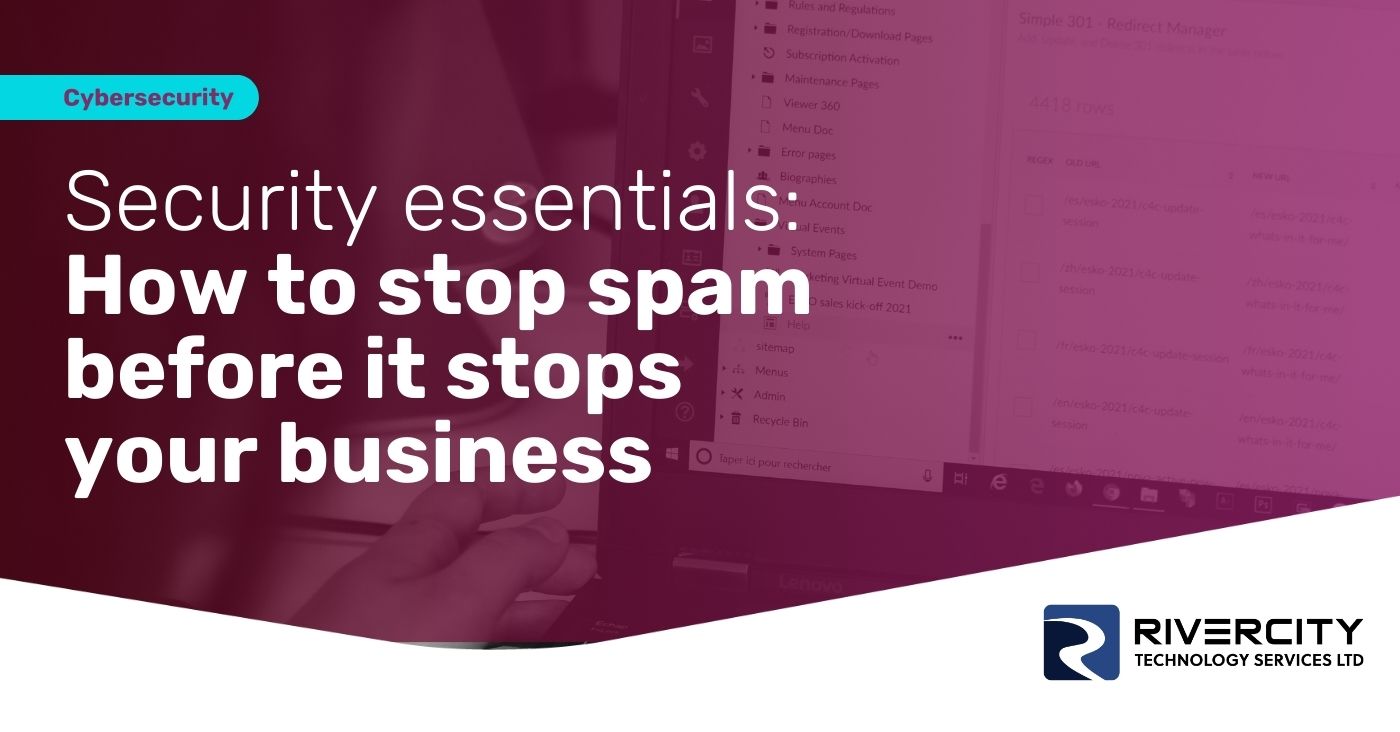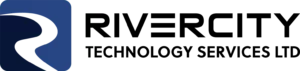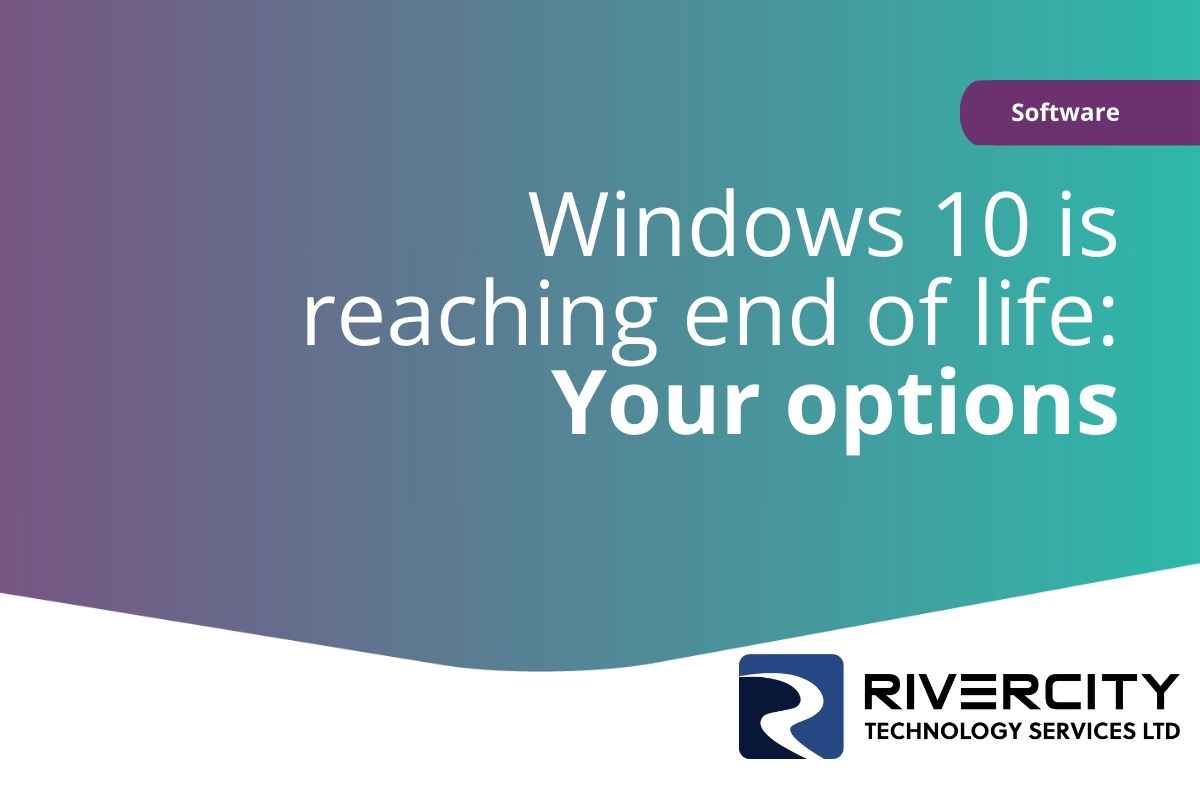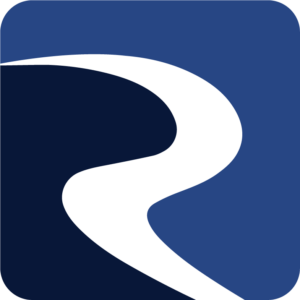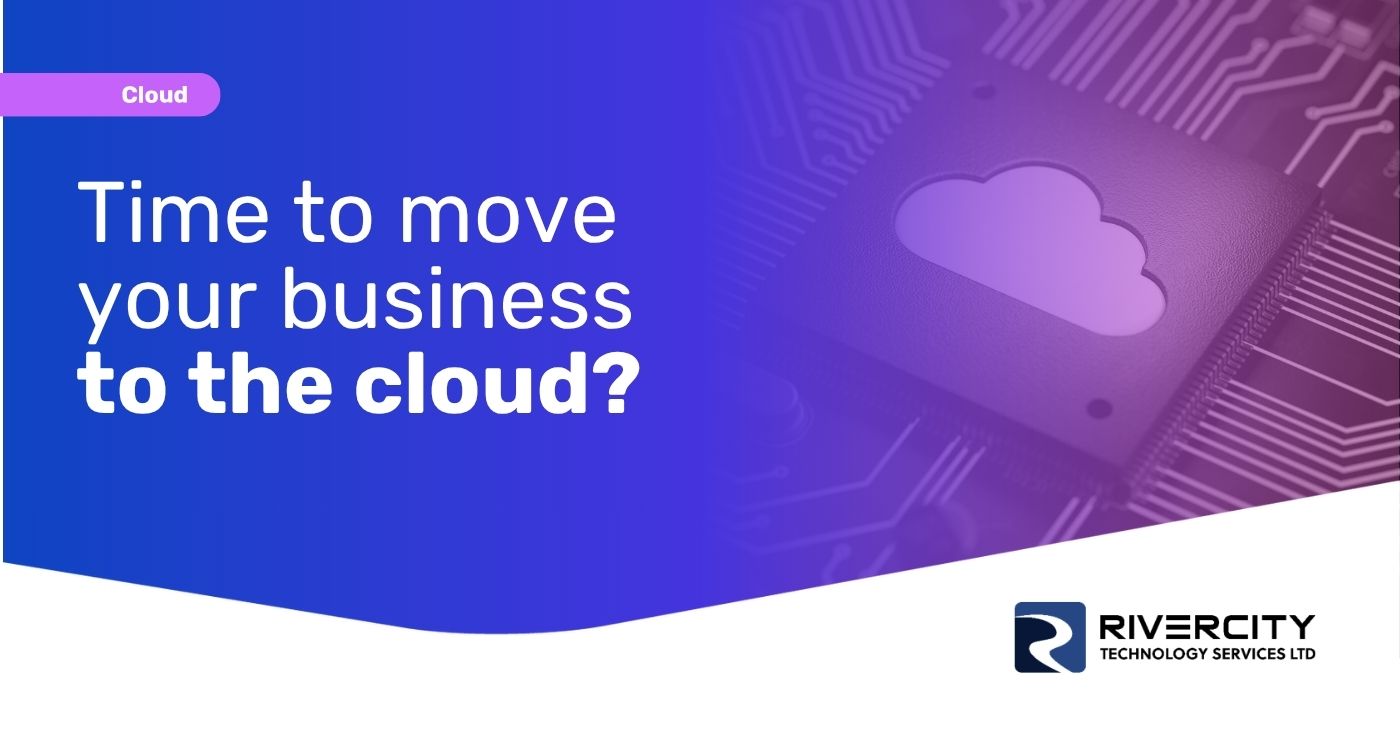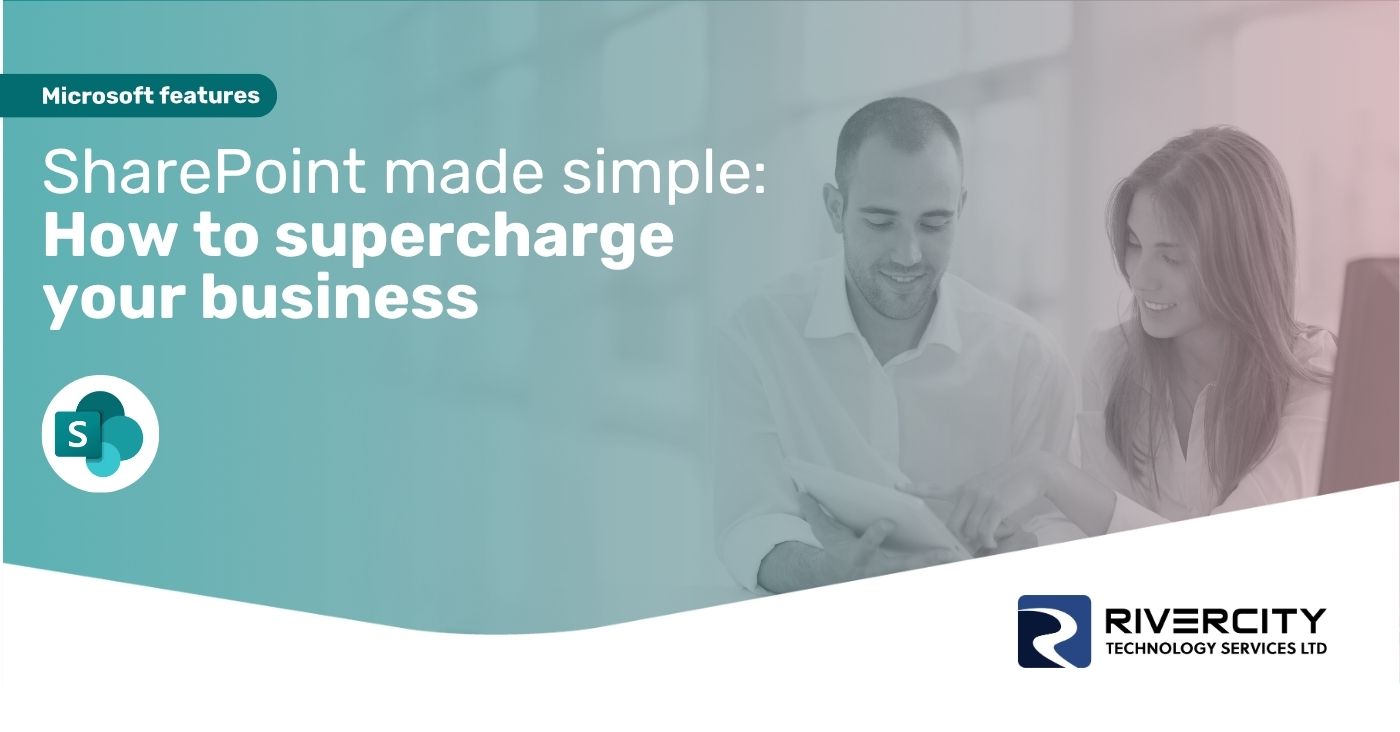There’s something that as business owners and managers we deal with less than our staff: Unexpected change.
Because we’re the ones who decide what changes will happen, and when they will kick in. Having that control is one of the perks of being in charge, right?
Well, there’s a big change on the way that you can’t avoid… although you do have some options to take control of it.
Microsoft is saying goodbye to Windows 10. It’s officially reaching the end of its life.
If you have any Windows 10 machines in your business, you need to be aware of this and decide what you want to do. The deadline is some time off, but making decisions now will reduce costs and minimize potential disruption.
In this guide we look at what it means, the implications for your business, and lay out your simple options going forward.
The end of the road
First things first: What does it mean when we say that Windows 10 is reaching its end of life?
There are support and security implications.
Microsoft works under a lifecycle policy for its operating systems, a roadmap that dictates the lifespan of each version from birth to retirement. And for Windows 10, that journey is drawing to a close. After a decade of faithful service, on October 14, 2025, Windows 10 will take its final bow and hit its end of life date.
When that happens, the operating system doesn’t simply stop working. It remains functional but is left vulnerable without the safety net of its usual regular updates.
Without being overly dramatic, it becomes a ticking time bomb. We’ll explain why shortly.
As Windows 10 reaches the end of its road, you have a choice what to do – and four options to choose from.
Option #1: Pretend it’s not happening
This is the “do-nothing” approach. You know, the classic “bury your head in the sand” move. It’s tempting. Change is hard, and sometimes it’s easier to stick with what you know, even if it’s past its expiration date.
But here’s the thing: When Microsoft says they’re pulling the plug on support for Windows 10, they’re not messing around.
What does it mean when an operating system like Windows 10 becomes unsupported?
It’s not about missing out on the latest new features. The main issue is security. Without regular updates, your operating system becomes a sitting duck for cyber criminals. They WILL leverage unpatched vulnerabilities in Windows 10 once free security updates end.
For any business this can’t be acceptable. Think of all the sensitive data that passes through your computer: Customer info, financial data, trade secrets.
Unsupported software is like leaving the front door wide open and hanging up a sign that says, “Come on in”.
And let’s not even get started on the fallout from a breach. It’s not just about the immediate headache (and expense) of cleaning up the mess. It’s the long-term damage to your reputation, the trust you’ve spent years building. All down the drain in one fell swoop.
Let’s explore some better alternatives…
Option #2: Upgrade to Windows 11
This is the obvious choice: Windows 11. If you’ve been considering the upgrade, now is the perfect time. Trust us, once you experience what Windows 11 has to offer, you’ll be wondering why you didn’t do it sooner.
But first things first, you need to be aware of the system requirements. Windows 11 has its own set of specs, so it’s important to make sure your devices are up to the job. A compatibility checker is your friend here, or we can help you.
If your device meets the criteria, you’re good to go. And if not, well, we’ll cross that bridge when we come to it (in the next section, to be precise).
Let’s talk about what makes Windows 11 so exciting. It’s a productivity-boosting, timesaving, organizational wonder, thanks to a load of new features and improvements. From the revamped Start menu to the improved taskbar and redesigned Microsoft Store, everything is designed with one goal in mind: Making your life easier.
There are Snap Layouts and Snap Groups – your personal organizational assistants, helping you arrange your windows exactly how you like them for maximum productivity.
There are Widgets: Your customized dashboard for staying up to date with news, weather, and your favorite apps.
And we can’t forget Copilot. This AI-powered assistant can help you with just about everything from scheduling meetings to finding the perfect GIF for your presentation. It can even summarize your Teams meetings and highlight the key points to you.
That’s not to mention the extra security, smoother functionality, and all-round intuitiveness that comes with this latest version of Windows.
Making the move to Windows 11 might seem like a daunting task, but trust me, the rewards are well worth the effort. With a bit of planning, you can make the move with minimal disruption or frustration.
Option #3: Invest in new devices
What happens if you’ve done the compatibility check, and it turns out your current devices just aren’t good enough for the Windows 11 upgrade?
It’s a stumbling block, sure. But of course, there’s a solution. Remember that sometimes embracing change is the key to unlocking new opportunities.
Investing in new devices can feel like a big expense. But think of it as an investment in the future of your business. If you haven’t upgraded your devices for some time, it’s something that you’ll need to do sooner rather than later anyway. And when you do, you’ll benefit from improved performance, and even better default security features.
You’re not just buying new hardware; you’re buying peace of mind.
Then there’s the disruption factor. Yes, making the switch to new devices might cause a little upheaval in your day-to-day operations. But with careful planning and expert guidance, you can minimize the impact and ensure a smooth transition for your entire team.
If you’re not sure what you need, or what to expect, let’s crunch some numbers together and figure out exactly what you’re looking at in terms of cost. While we’re at it, we can even take a closer look at your current set-up and see if there are any devices that might be salvageable or repurposed to help offset the cost.
Option #4: Pay for security updates (and extend Windows 10)
Perhaps you’ve weighed up your options and decided to stick with good old Windows 10 for a bit longer? But you want to do it safely?
This can be done. Remember earlier we said, “when Microsoft says they’re pulling the plug on support for Windows 10, they’re not messing around.”?
Well, that’s not entirely accurate. Microsoft will still be developing security updates for Windows 10. They just won’t be free.
This is called the Extended Security Updates (ESUs) program. It’s like a lifeline for businesses that aren’t ready to say goodbye to Windows 10 yet.
For the first year, the cost of an ESU subscription will be $61 per device. Not too bad, right? But hold onto your hat because it gets worse. In year two, the price doubles. And in year three? You guessed; it doubles again. Ouch.
The total cost of a three-year ESU subscription is enough to make anyone’s wallet cry. We’re talking $61 + $122 + $244 for a grand total of $427 per device. And that’s not even including any additional fees or taxes that might get tacked on.
Maybe you’re willing to foot the bill for the sake of security. And if you’re determined to stick with Windows 10, it’s the right thing to do. Security updates are important, after all. But just remember, there are other options out there. You might just find that the grass is greener on the Windows 11 side of the fence.
Let’s talk
If you’re unsure which option is right for your business, we can help. This is what we help businesses do every day of the week.
We can talk about how your business works, give you our bespoke recommendations, and support you with implementing whatever you choose in the least disruptive way possible.