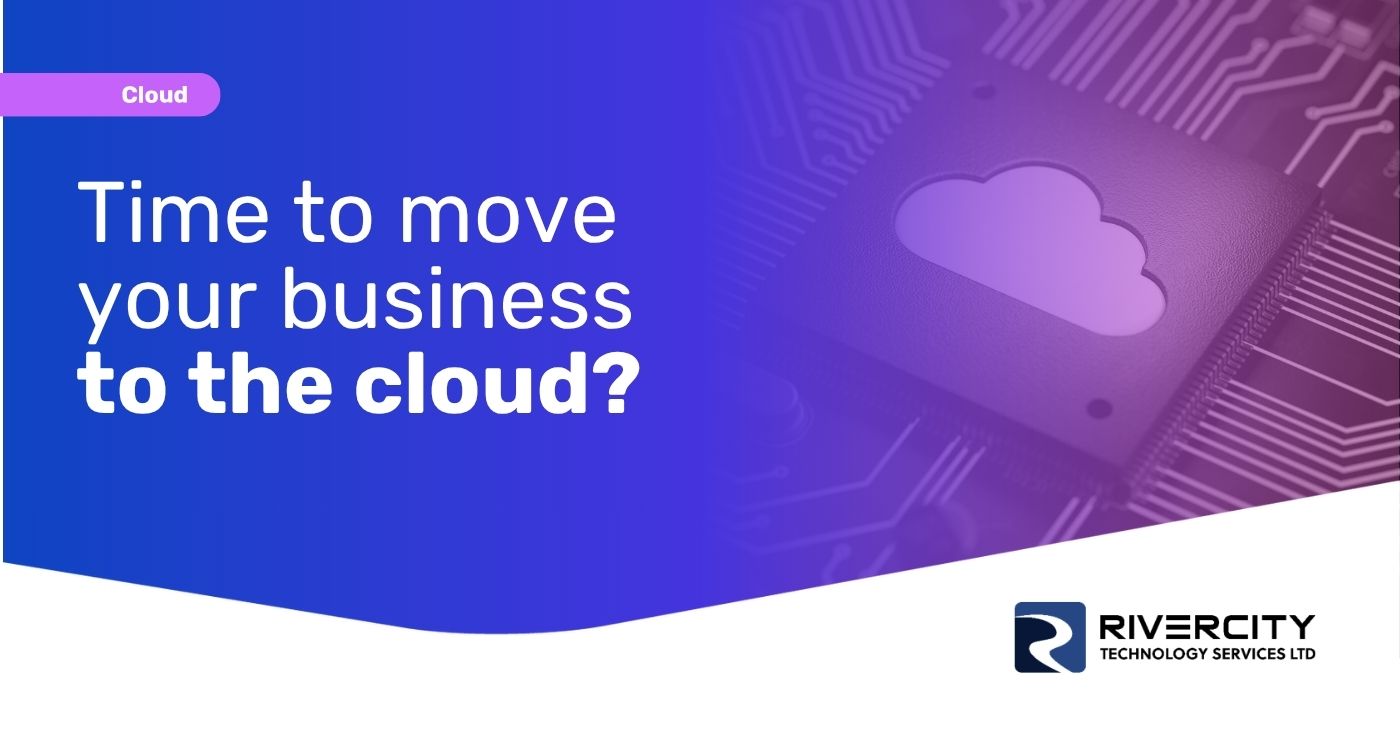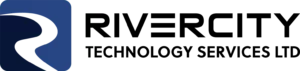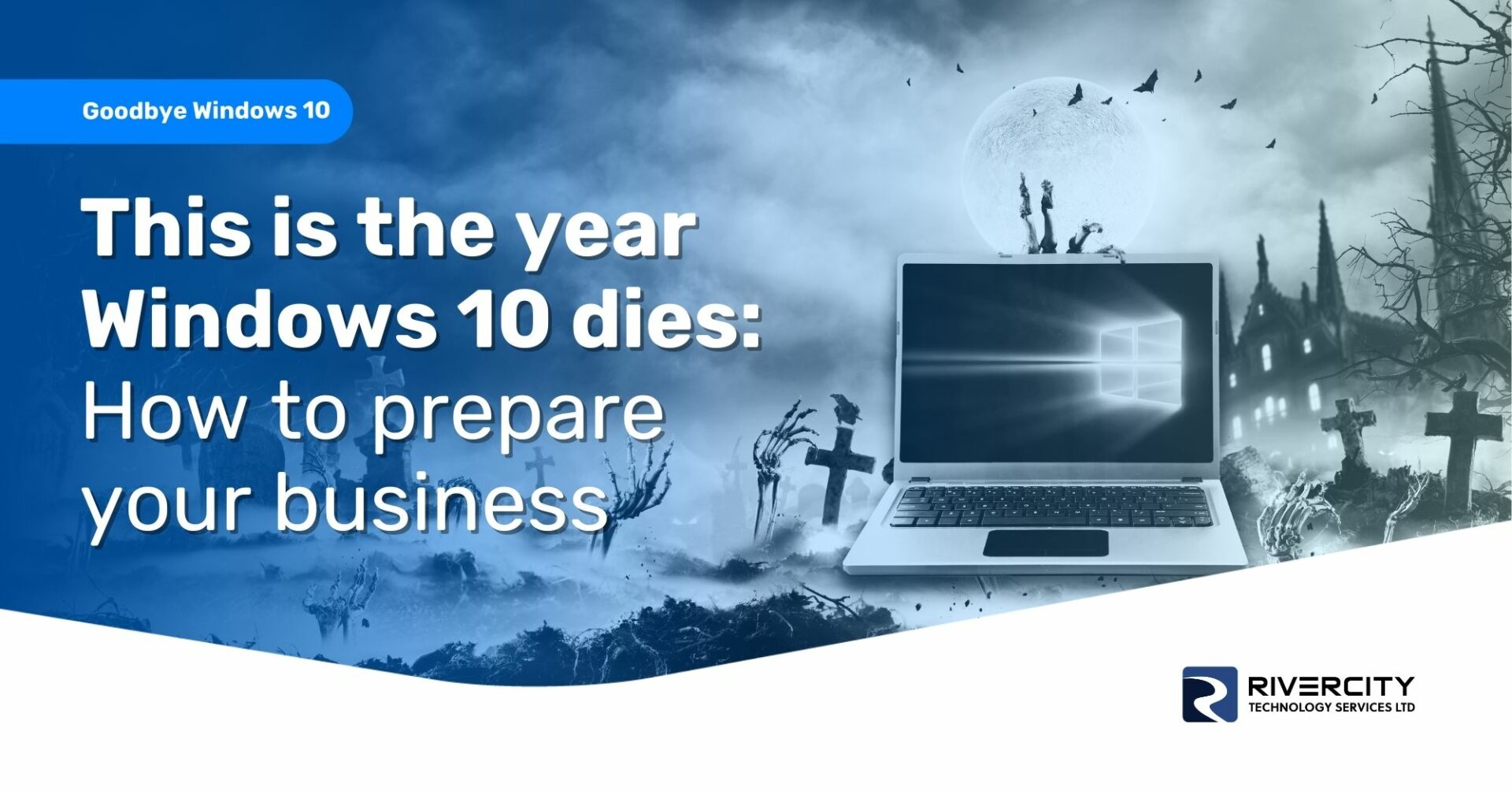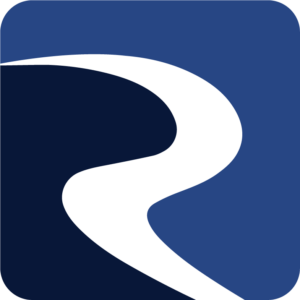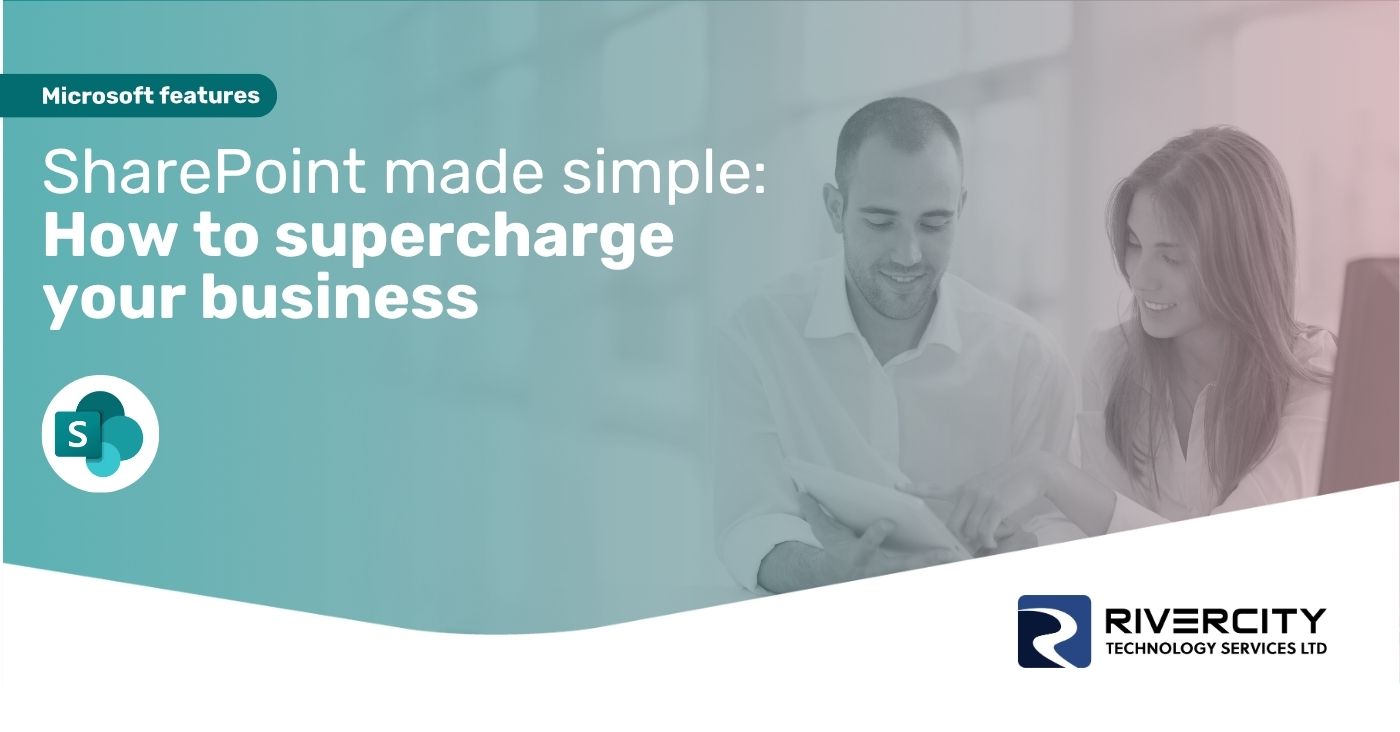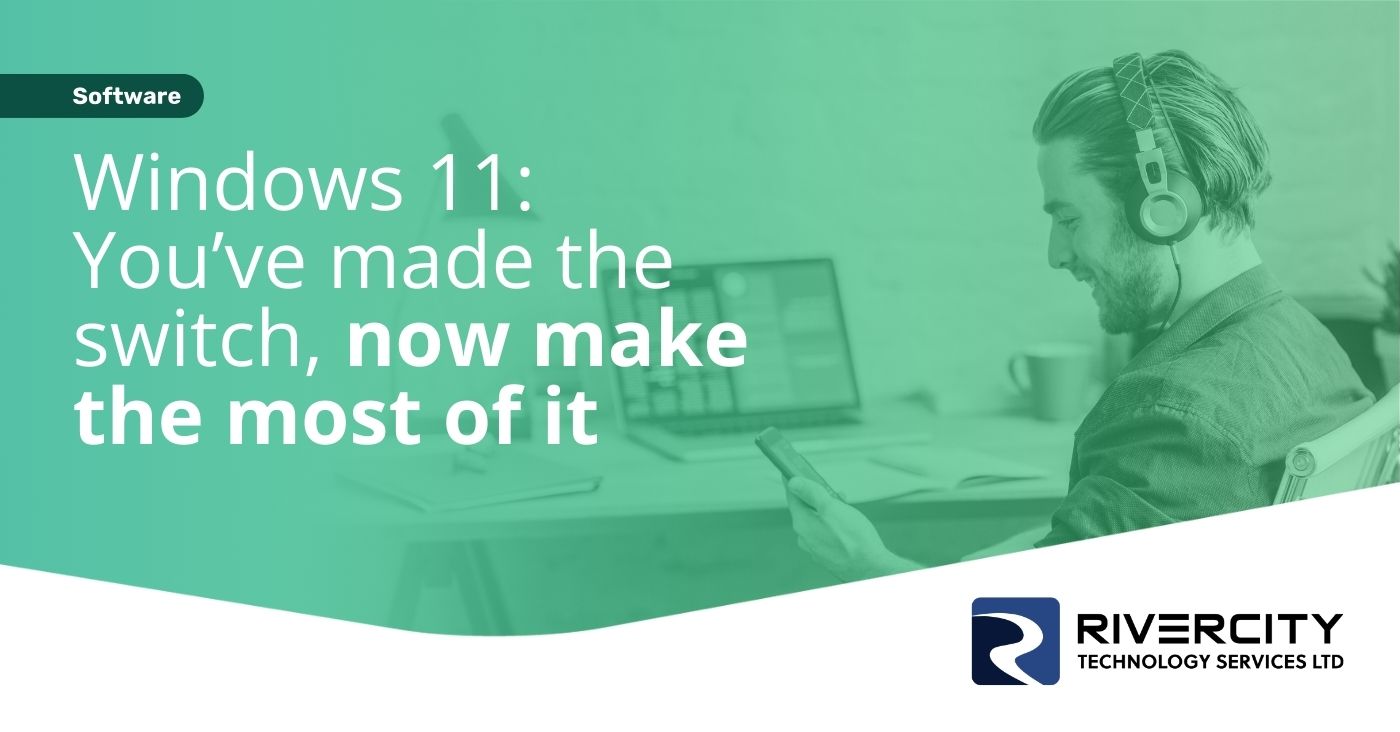If your business is still running on Windows 10, pay attention.
This October marks the end of support for the operating system, meaning no more security updates, bug fixes, or technical support from Microsoft.
Sticking with Windows 10 after then could open your systems to security risks and slow down productivity in the long run.
But here’s the good news: Windows 11 is packed with features designed to make your life easier and your business more efficient. From better security to new productivity tools, upgrading now means you’ll stay ahead.
Oh, and the upgrade is free.
This guide takes you through:
- What will happen if you continue to use Windows 10
- How to check if your hardware can handle Windows 11
- The benefits of it
- And how to make a successful migration
The end of Windows 10
As of October 2025, Microsoft will officially end support for Windows 10. What does that really mean for your business?
In simple terms, it means Windows 10 will no longer receive important updates, including
security patches and bug fixes. While your computers won’t suddenly stop working, continuing to use Windows 10 can pose serious risks.
Security risks
Without regular updates, your systems could become more vulnerable to new security threats. Cyber criminals often target older, unsupported systems because they know the security loopholes won’t be fixed. If your business handles sensitive data, like customer information, financial records, or confidential documents, this should be a big concern.
There is an option to add extended security updates until 2025 for a one-off fee, or up to three years at a higher cost. And of course, there are other downsides to sticking with an ‘expired’ operating system.
Compatibility Issues
As new software and applications are released, they’ll be designed to work with Windows 11 and beyond. This means you could start experiencing problems with your business software if it becomes incompatible with Windows 10. This could slow down your workflows or even stop some essential software from working.
No technical support
Once Windows 10 is officially unsupported, you won’t be able to rely on Microsoft’s technical support for any issues you encounter. If something goes wrong, you’ll be left to figure it out on your own, which could mean unexpected downtime or expensive repairs.
The end of Windows 10 is a big deal, but it doesn’t have to be a headache. The key is preparing for it now, so you’re not scrambling at the last minute. That’s where Windows 11 comes in as the natural next step.
Backing up your data before you upgrade
Before diving into the Windows 11 upgrade, there’s one critical step you can’t afford to skip: Backing up your data.
Your business relies on countless files, from customer records and financial data to contracts and project files. While it’s unlikely that something will go wrong during the upgrade, accidents can happen. Files may get corrupted, or the upgrade could fail mid-process, potentially leaving you with missing or damaged data.
A backup acts as an insurance policy, giving you the security of knowing that if anything goes wrong, your business won’t lose valuable information.
Backing up doesn’t have to be complicated. There are lots of ways to make sure your data is secure. You can use an external hard drive for a physical backup or take advantage of cloud storage solutions. Cloud storage is particularly convenient because it allows you to access your data from anywhere, and most services automatically sync your files to keep backups up to date.
Hopefully you already have a backup system in place. In that case, before you start the Windows 11 upgrade, take a moment to make sure these backups are current. Verify that all important documents, software settings, and configurations have been saved.
The benefits of Windows 11 for your business
Windows 11 can make a real difference in how your business operates. It’s designed to improve productivity, security, and efficiency, all while providing a smoother and more intuitive user experience.
One of the most noticeable changes is a new, streamlined interface. The Start menu has moved to the center of the screen, creating a cleaner, more modern look. It’s easier to navigate, and the simplified design helps you and your people get to your tools and applications faster.
Of course, it may take a little getting used to at first, but the new layout is designed to reduce clutter and make everyday tasks more intuitive.
Windows 11 also introduces Snap Layouts and Snap Groups, which can be great for organizing your workflow. These features allow you to quickly arrange open windows into specific layouts on your screen, making multitasking more efficient.
Whether you need to have multiple documents open side by side, keep an eye on email while reviewing reports, or compare spreadsheets, Snap Layouts help you stay organized and focused without constantly resizing windows. Snap Groups remember your preferred layouts, so if you close your apps or restart your computer, you can jump back into your work exactly as you left it.
Another standout feature is Widgets, a customizable dashboard that lets you quickly access information like the weather, calendar, news, and more. Widgets can be a great way to help you stay on top of important updates and information at a glance, without getting distracted from your core tasks.
Windows 11 comes with Microsoft Teams integrated directly into the system. If your business uses Teams for communication, this is a huge time saver. With just a couple of clicks, you can jump into video meetings, chat with team members, or share files, all from within the taskbar.
Security has also taken a big step forward with Windows 11. The system includes stronger protections against malware and cyber attacks, which is vital for businesses handling sensitive data. Features like hardware-based security through TPM 2.0 (Trusted Platform Module) help make sure your devices and data are more secure from the moment you power on.
Finally, there’s Windows 11 Copilot, an AI-powered assistant that helps automate tasks, organize information, and can even summarize meetings. This can be a powerful tool for boosting business productivity. Copilot can help with scheduling, project management, and even finding the perfect chart for a presentation. It’s like having a virtual assistant built into your system, helping you and your team work more efficiently.
It’s important to monitor system performance after the upgrade. While Windows 11 is built to run efficiently, occasionally certain settings or apps may need adjusting to ensure your systems perform optimally. If you notice any slowdowns or glitches, a quick check of system updates, driver installations, or security settings can usually resolve the issue.
Migrating to a new operating system can feel like a big task, but the long-term benefits far outweigh the temporary adjustment period.
Of course, if you’d rather have the stress of the upgrade taken out of your hands, we can help you make the move seamlessly with minimal disruption and zero headaches.
We do all the thinking and heavy lifting, so you don’t have to. If that sounds good...