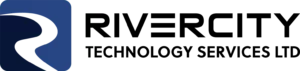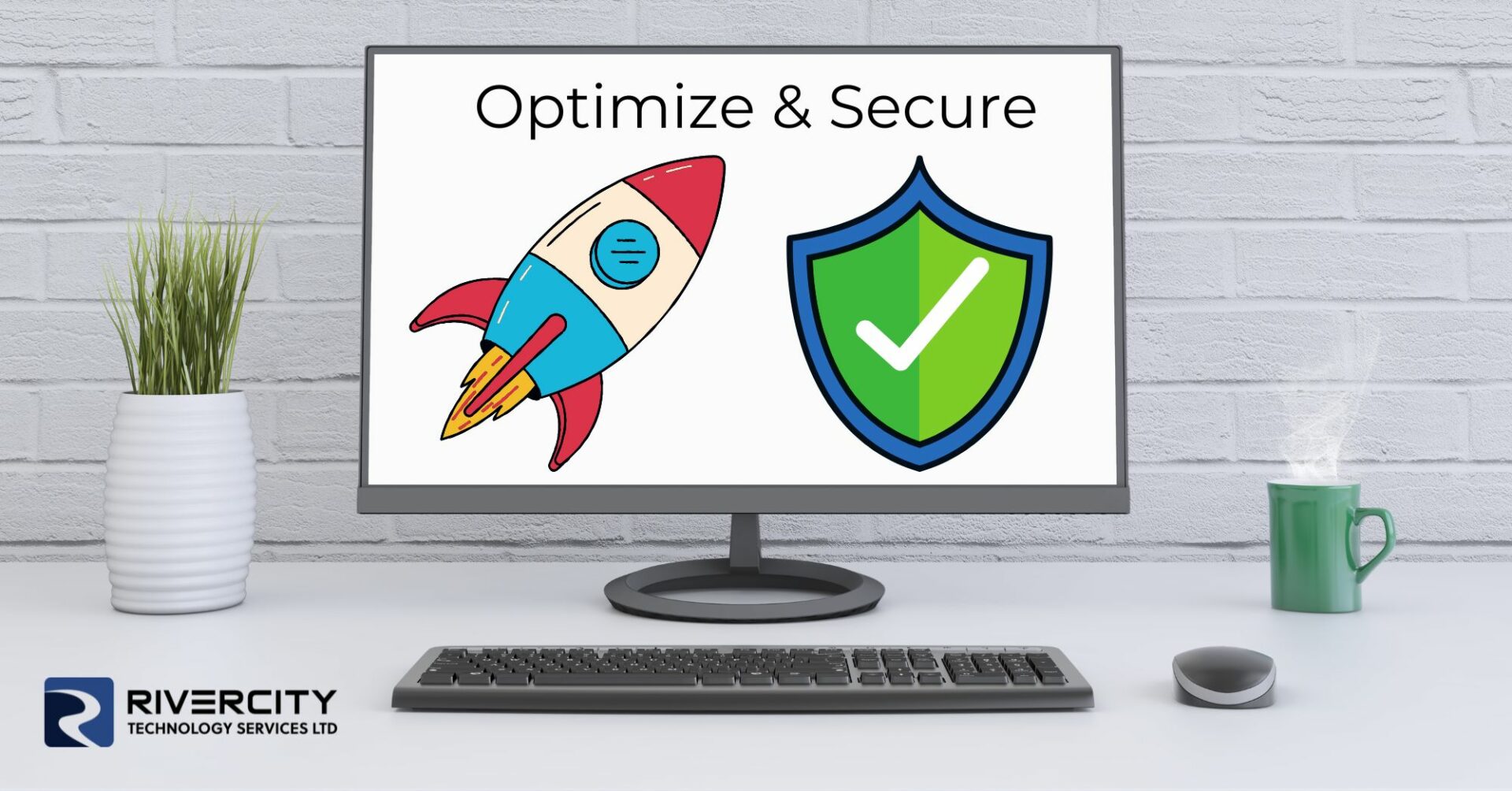Keeping your technology in check is essential for maintaining a reliable network, and one aspect that often gets overlooked is managing which applications start up when your business’s PCs boot up.
Many software programs are set to automatically start when your computer turns on. While some are necessary, others can slow down your system and even pose security risks. Fortunately, Windows 11 has a handy feature that alerts you whenever new apps are added to the startup list.
Each time you power on your PC, it loads a set of apps automatically. Over time, as you install more software, your startup list can grow, leading to longer boot times and a sluggish system. Managing this list is crucial for keeping your devices running smoothly.
But it’s not just about performance—monitoring your startup apps is also a good security practice. Unwanted or unknown apps that start automatically could indicate the presence of malicious software (malware) or other security threats. By receiving alerts about new startup apps, you can quickly spot and investigate any suspicious additions, helping to keep your systems secure.
Enabling these alerts in Windows 11 is simple:
- Open the Windows 11 system settings by clicking the Start menu and selecting the gear icon or pressing ‘Windows + I’ on your keyboard.
- In the settings window, click on ‘System’ in the left sidebar, then select ‘Notifications’ on the right.
- Scroll down to the bottom of the notifications page. Just above Additional settings, you’ll find ‘Startup App Notification,’ which is switched off by default. Move the slider to ‘On.’
Once enabled, you’ll receive a notification whenever a new application is added to the startup process. You can even customize how these notifications look and sound to suit your preferences.
Turning on these alerts brings several benefits. First, it keeps your PCs running efficiently by allowing you to quickly disable unnecessary software that might slow down your system. This means faster start times and better overall performance, letting your team work without delays.
Second, it enhances security by letting you investigate any unknown or suspicious additions to your startup list. This proactive approach helps prevent potential security threats, safeguarding your business data and systems.
Finally, it helps you keep track of what’s installed on your machines. With different team members potentially installing various software, these alerts give you a clear overview of what’s being added to the startup list, ensuring that only approved applications are running.
To further manage startup apps, you can use Task Manager by pressing ‘Ctrl + Shift + Esc’ and selecting the ‘Startup’ tab. Here, you’ll see all the apps that start with Windows, along with their impact on boot time. You can enable or disable apps as needed.
By regularly checking this list and using the new alert feature, you can keep your startup process streamlined and your system secure.
For a hassle-free experience, consider having a professional set this up and manage it for you. We specialize in making technology easy for businesses. If you need help, feel free to reach out.
Until next time, keep fit and have fun!
(TYYV) The Yada Yada Version:
Windows 11 offers a simple way to optimize PC performance and yada yada yada it will enhance security by enabling alerts for new startup applications.