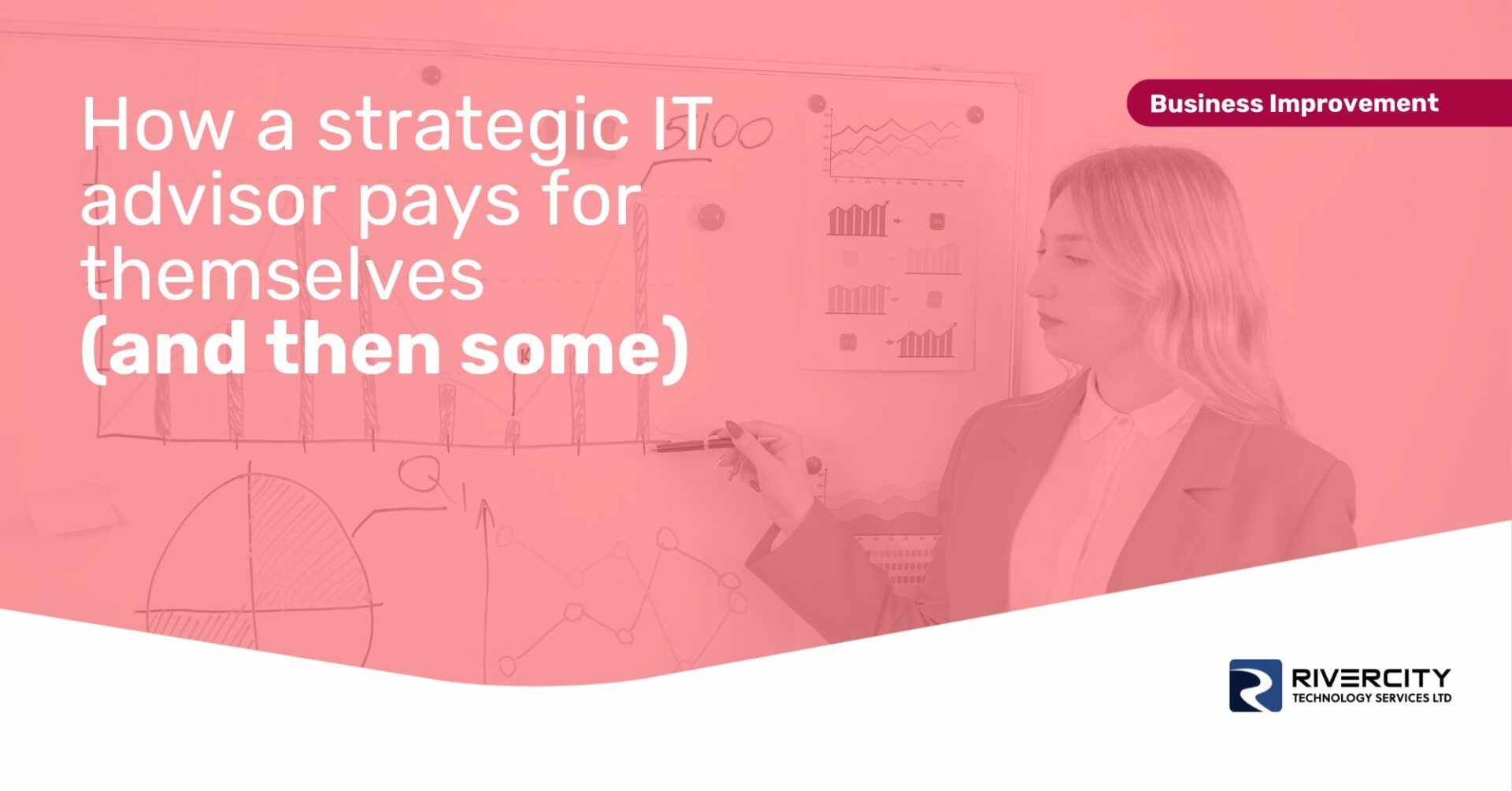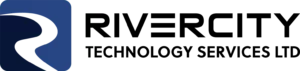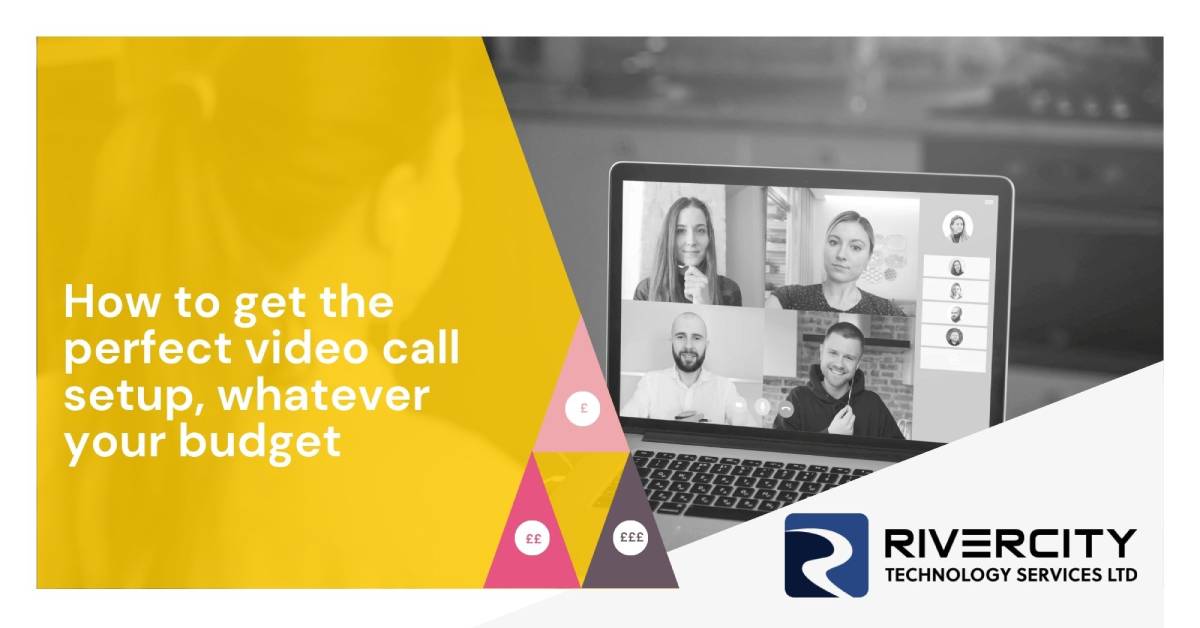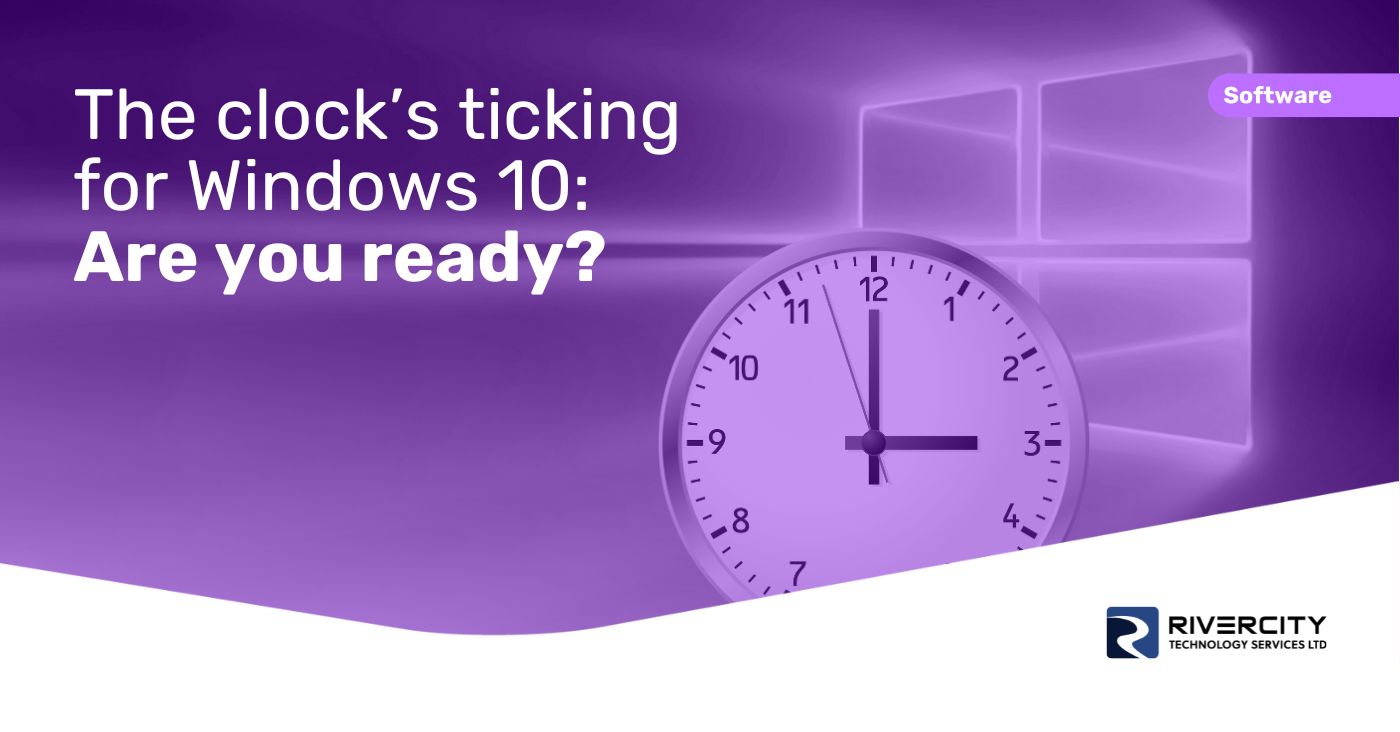Have you noticed how hybrid and remote workers fall into one of two categories when it comes to video calling?
The first group are those who use the built-in webcam on their laptop. They usually look like they’re sitting in a dark room, and their background is full of distractions.
The second group are more particular. They look well-lit, their image is sharp, and you can hear them really clearly.
This second group are the ones who put more effort into video calls because they know great
communication takes work. They’ve invested in the right gear to make them look and sound great on every call.
Since it looks like the video call is here to stay, this is a great time to upgrade your setup, so you belong to the second group.
Wherever you’re working from—home or the workplace—a small investment into your video call setup will give you a more professional edge.
And before your mind goes straight to your technology budget, this isn’t something that has to cost a fortune. It’s easy to get a great result with a few changes and upgrades that will fit in with your available spend.
This guide explains the three things you need to improve the overall appearance of your video calls. As an added help, we’ve broken the solutions down into price categories so you can skip to the best solution for your budget.
- $—means low budget
- $$—means medium budget
- $$$—means premium budget
Let’s get started.
Lighting and Background
To look better on camera, the biggest improvement you can make is to light your face properly.
Not everyone will have the money—or the space—for a studio-style lighting setup. There are some smaller scale things you can do to make sure you don’t look like a silhouette.
$—Move to face a window or turn on a light/lamp
Sounds easy, but being naturally lit by facing a window can make a big difference, even on a grim rainy day. You should also switch on the lights in the room where you’re working. When the camera is on, you’ll want as much light in front of you as possible.
And that’s the most important part. The light must be in front of you and not behind you. You can use a simple lamp to achieve this. If there’s no choice but to have a window behind you, close the curtain or blinds to make sure you don’t become a shadow.
$$—Get a ring light
A ring light is a circular LED light that you position in front of your face to illuminate it evenly. It’s a soft light and can be very flattering.
You can get one cheaply on Amazon. Choose a size and power that’s suitable for what you need. If you’re positioning it behind a laptop, then a smaller light is fine. But if it’s further away, you’ll need a larger light for the most flattering effect.
$$$—Invest in professional LED lights
If you do a lot of video calls, or you hold webinars or stream, then get more serious about your lighting. A good way to do this is by using at least two LED panel lights positioned either side of you. Elgato Key Lights are a great example.
These are easy to use, connect to your Wi-Fi, and can be temperature adjusted to give more orange or blue light, depending on your environment.
The other thing to think about is what’s in your background. Is it simple and clutter free? If you can’t hide distractions, then consider blurring your background. If you have the space in the background, consider small LED lights pointing up the wall, to add some color to your background. You could even set them to be the business’s brand colors.
Camera
Changing their camera is usually the first thing people think about when trying to improve their video calling setup. Most laptop cameras are good enough these days (although anything can be improved). You should definitely start by looking at improving your lighting before changing your camera. If you want a camera upgrade as well, here are your three budget options.
$—Use your smart phone
If your phone is no more than a couple of years old, you already carry around a really good quality camera.
You could use your current cell or repurpose an old one into a permanent webcam. All you need to do is download an app such as EpocCam, Iriun, iVCam or DroidCam. These apps make it easy to turn your phone into a webcam and stream the picture to your
laptop.
$$—Buy an external webcam
There are a lot of webcams available, but you don’t have to spend a lot of money to get something that will give you a better video quality than your computer’s built-in camera. Ideally, look for something that has a resolution of 1080p HD to give you a nice sharp image. You can go above and beyond this with 4K resolution, but that could be overkill for standard video calls.
Logitech offers a range of webcams to suit all needs and budgets. You can also buy webcams that have built-in microphones, and even ones that come with their own ring lights.
$$$—Bring out the DSLR
Using a DSLR (a digital SLR) or mirrorless camera can give you the sharpest, best-looking video. In many cases, it can be as easy as installing a piece of software and connecting your camera to your computer with a USB cable.
However, good DSLR cameras come with a high price tag—even secondhand ones—so unless you’re spending a lot of your time on video calls, conferences, or webinars (or if you’re just really keen to show yourself in the best possible light), this option may be overkill for most.
Sound
You can see when your picture isn’t good enough, as it’s there in front of you for every call. But spotting when your sound isn’t good enough is harder.
Listen back to the recording of a recent call and compare your sound quality to the others.
This will give you an idea on how much, if anything, you need to improve.
$—Adjust your settings
Most apps and systems are set to good default settings, but things like how far away you sit from your device, and your surrounding environment can have a big impact on how well you’re heard on your calls.
If you don’t want to spend any money, look at the sound settings on your device and in your video calling app and adjust them until you get the right mix.
There are often settings to reduce background noise. Just be aware there can be downsides if you use them. You might reduce the noise on your call, but at a cost of making your voice sound strange.
$$—Buy a USB mic
USB mics are relatively low cost and can make a dramatic improvement to the sound quality of your calls. They’re easy to use and can sit on top of your desk. Some look beautiful, as a bonus.
The Samson Meteor Mic is a budget-friendly portable mic that plugs into your USB port and produces rich audio for your calls or recordings. Another to look at is the Blue Yeti. Take a quick look on Amazon and you’ll see countless options to suit your needs.
$$$—Go wireless
A lavalier mic, also known as a tie mic, is a great option for upgrading your sound quality. You’ll see them used by TV presenters. While there are inexpensive wired versions of the tie mic available, a wireless system can give you that same audio quality without restricting your movement.
Highly Recommended
The RODE Wireless Go. It’s small and lightweight, yet has a professional sound quality that you can control to suit your needs. There are many other options available online at differing price points, so check out the competition to see what suits you best.
Select the option from each category that suits your needs and your budget, and we can assure you that your next video meeting will look and feel far more professional. In fact, you’ll wonder why you didn’t make some of these simple changes much sooner!
Most of these recommendations are easy to setup. But if you’d like help making improvements, or improving any aspect of your technology, we’d love to help. Get in touch.