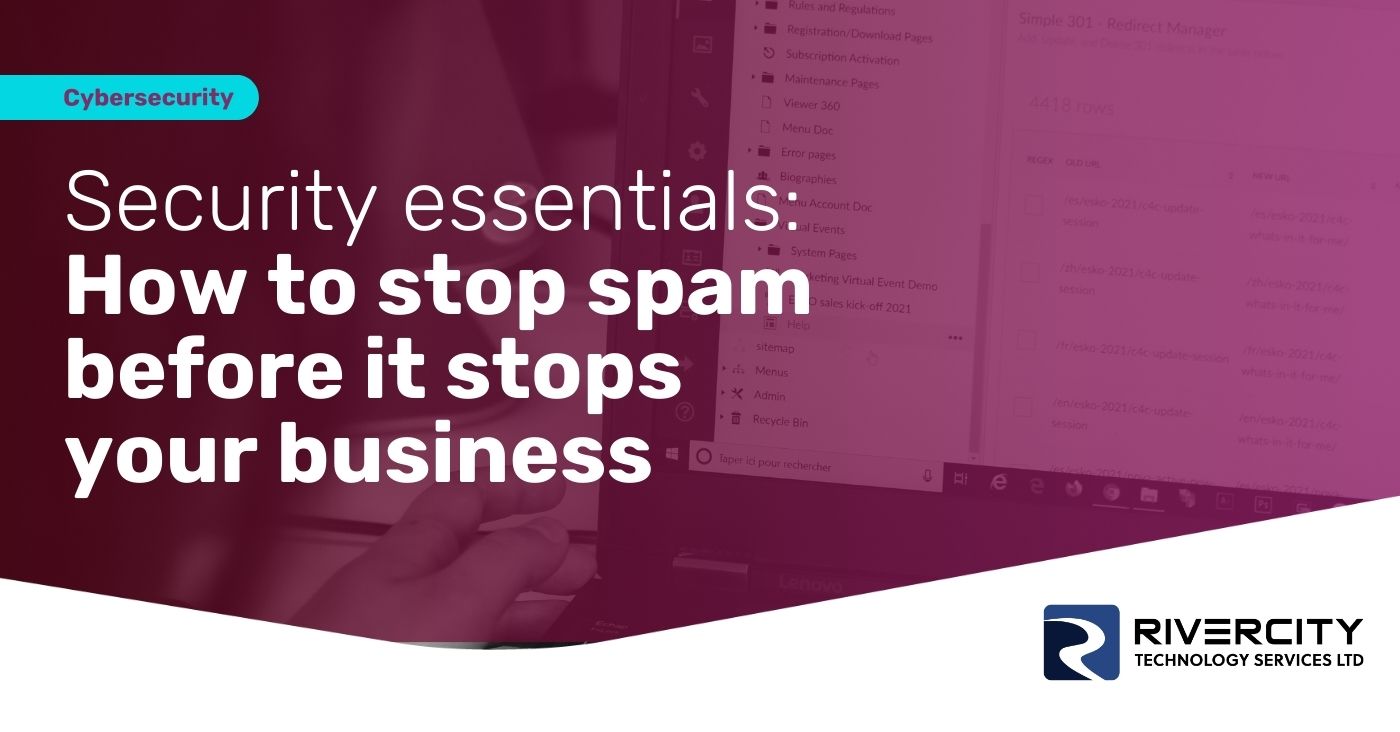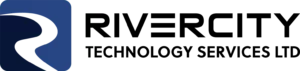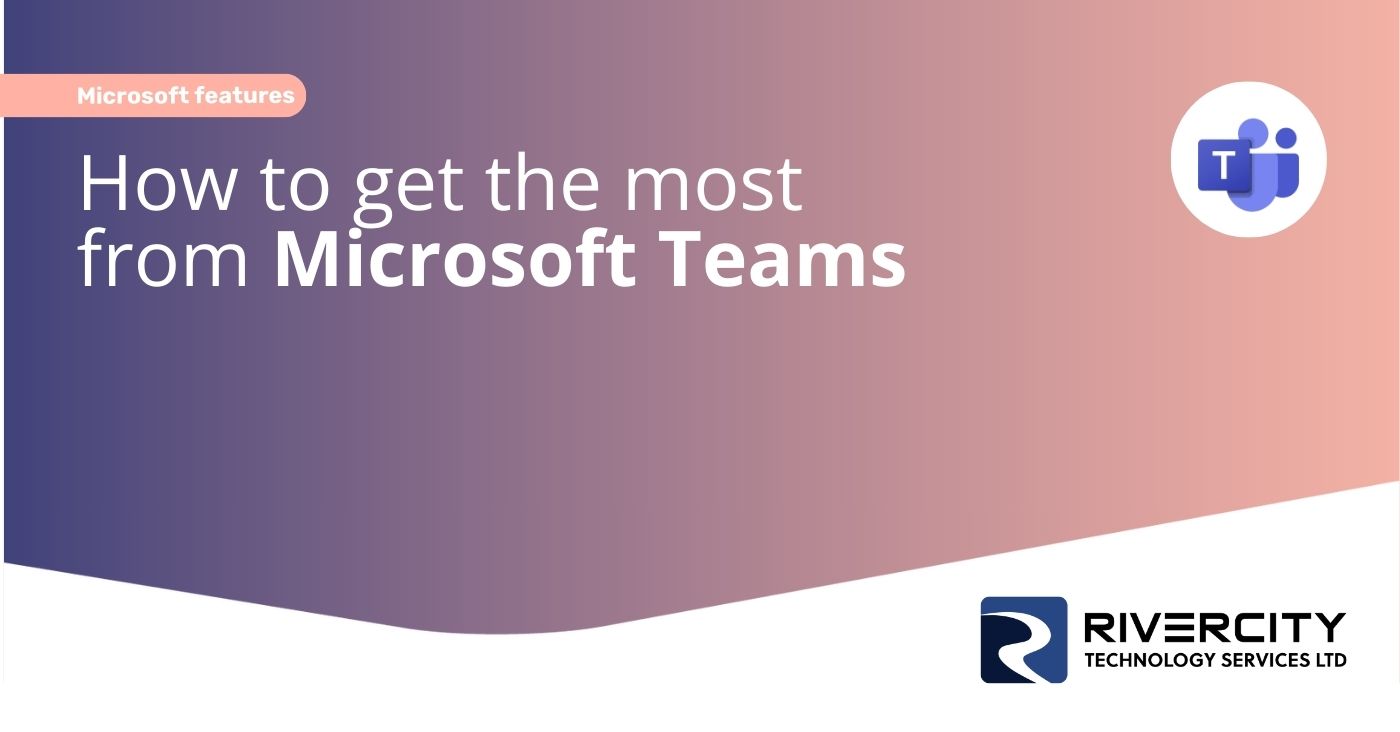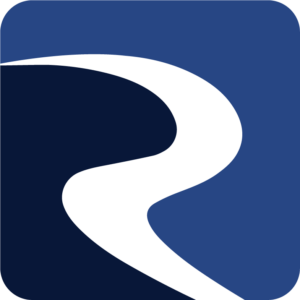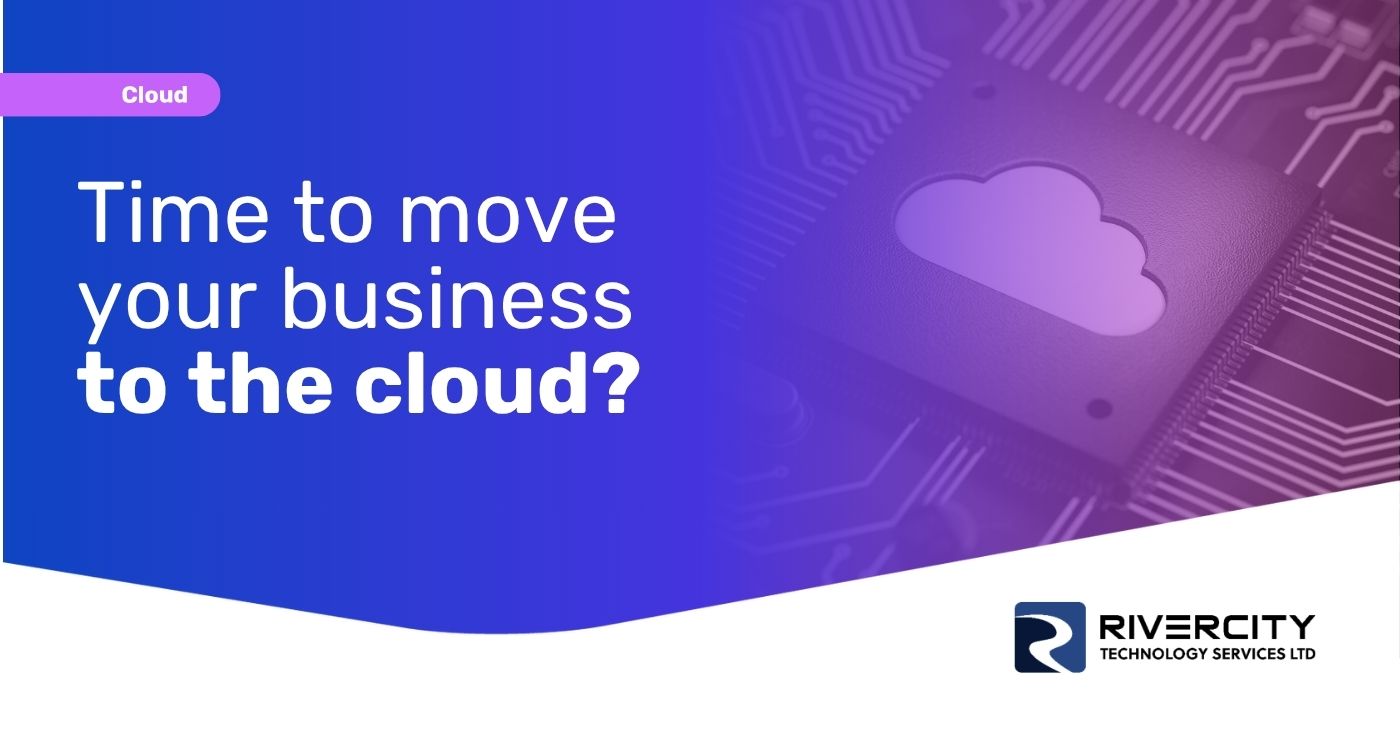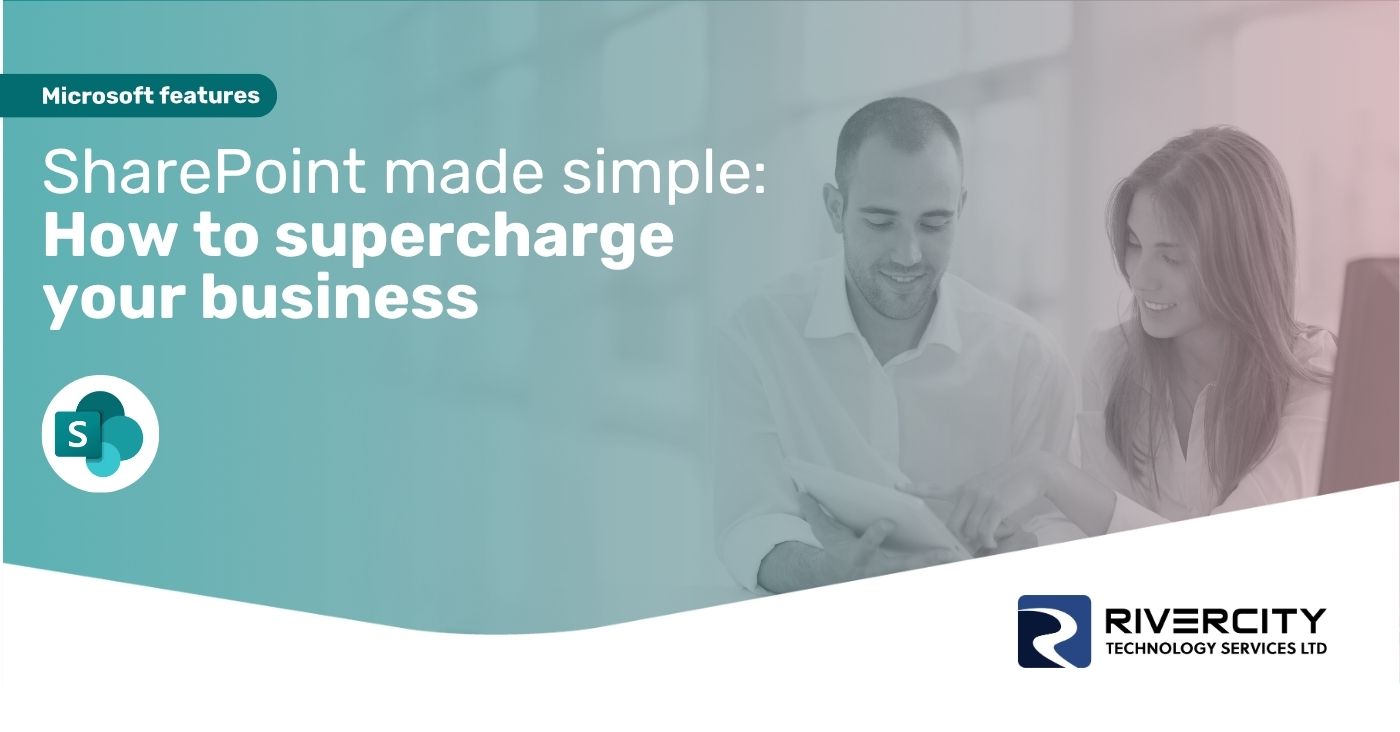It’s Monday morning. You’re trying to get a quick answer from someone in your business. But they’re working from home today… and your email is sitting in their inbox, unread.
Meanwhile, you’re digging through old email threads to find the latest version of a file. Only to realize someone else has already updated it, and it’s sat in a folder on their laptop. You can’t access it.
Frustrating, isn’t it?
That’s exactly the kind of chaos Microsoft Teams was built to fix.
You’d be forgiven for thinking it’s just a video calling tool. Or maybe you’ve used it to send the odd message.
But here’s the truth: Microsoft Teams is much more than just a chat app or Zoom alternative.
Whether you have employees in the office, working remotely, or spread across different locations, Teams brings everyone together in one secure, easy-to-use place.
You can chat in real time, hold video meetings, share and edit files, manage tasks, and stay on top of everything. All without switching between different tools or drowning in emails.
And the best part?
You don’t need to be tech-savvy to get the most out of it.
What is Microsoft Teams?
(and why does your business need it?)
Microsoft Teams is your all-in-one hub for communication and teamwork. It’s part of Microsoft 365 and it’s designed to help your people stay connected and get things done.
Instead of juggling emails, phone calls, Zoom meetings, shared drives, and sticky notes, imagine having just one place to:
- Chat with your employees
- Hold video meetings
- Share and edit files together
- Keep track of tasks and projects
Meetings that work
Let’s be honest, business meetings don’t always go smoothly.
Sometimes people can’t find the right link. Someone’s camera doesn’t work. Files are missing. And by the time everyone’s joined and figured out what’s going on, half the meeting time has already been wasted.
Microsoft Teams takes away a lot of that pain.
It’s designed to make meetings easier to organize, simpler to join, and more productive overall. Whether you’re meeting one-to-one or with a group spread across different locations, it gives you everything you need in one place.
With Teams, you can schedule a meeting straight from your Outlook calendar, or directly within the Teams app itself. When it’s time to join, you just click the link. That’s it. No special codes, no extra apps, no last-minute scrambles.
If someone’s running late or can’t make it, they can catch up later. Teams gives you the option to record meetings (with permission), and it can even generate a written transcript. That way, no one misses out on key points, and you can go back and check exactly what was said.
During a Teams meeting, you’re not just limited to talking. You can share your screen, show a PowerPoint, open a shared document, or even work on a file together in real time. It turns a basic video call into something much more useful.
Let’s say you’re reviewing a proposal with a client. Instead of emailing them a PDF and hoping they’ve read it, you can share your screen and walk them through it live. Or if your people are brainstorming ideas, you can open a shared document and start writing together.
It’s all smooth, fast, and in one window. You’re not constantly switching between tabs or tools.
Another benefit is how Teams keeps all the meeting details tidy and accessible. You can add an agenda to your invite, take notes during the meeting, assign follow-up actions, and store everything in the same space where the meeting took place.
And because meetings are linked to specific teams and channels, the right people are always included. Everyone sees the context, can add comments before the meeting, and can review the results afterwards. All without needing a separate email chain.
The result?
Meetings that run smoothly, stay on track, and don’t eat into everyone’s day. You spend less time setting them up, and more time getting things done.
Smarter file sharing and collaboration
If you’ve ever emailed a file to someone… waited for them to make changes… and then tried to figure out which version is the most up to date, you’ll know how frustrating it can be. It’s a common headache in many businesses.
Microsoft Teams offers a much smarter way to share and work on files together without all the confusion.
Remote doesn’t have to mean disconnected
Stay in touch with chat and video
One of the simplest but most powerful features in Teams is real-time chat. It’s quicker than email and more personal too. You can send a message, get a reply, and move on.
It’s perfect for quick check-ins, sharing ideas, or just saying, “How was your weekend?”
And if a message turns into a longer conversation? You can start a video or voice call with just one click, right inside the chat. No need to open Zoom or make a phone call. It all happens in the same place.
See who’s available (and when)
With Teams, you can also see each person’s status. Whether they’re available, busy, away from their desk, or in a meeting. It updates automatically based on what they’re doing.
This makes remote work feel more natural. You don’t have to wonder if someone’s ignoring you or just not at their screen. It helps people respect each other’s time, too.
You can set your own status message, like “Working on a deadline - please email if urgent”, so people know how best to contact you.
Bring everyone together, wherever they are
One of the best things about Teams is how it helps create a sense of unity, even when you’re apart. Whether it’s a weekly department meeting, a shared channel for casual chat, or just a few emojis in a conversation, it helps people feel like they’re part of something.
You can also use Teams for company-wide announcements, celebrations, and updates. It’s a great way to keep everyone in the loop without flooding inboxes or missing someone out.
And yes, you can use fun features like GIFs and stickers. They’re not just for laughs - they help build team spirit and make communication feel more human.
Customizing Teams for your business
- Pin what matters most
- Take control of notifications
- Create templates for repeated work
- Add the tools you already use
- Make it yours
Security and control without the headache
Keeping your data safe is essential. But so is keeping things easy for your people.
With Microsoft Teams, you get both. It’s built with security in mind, so your files, messages, and meetings are protected from the start. And you also get simple ways to stay in control. Especially important when people join or leave your business.
Teams is part of Microsoft 365, which means it benefits from Microsoft’s enterprise-level security. That includes things like:
- Encryption, which scrambles your data so no one else can read it
- Multi-factor authentication, extra protection when logging in, and
- Regular security updates
Your first 30 days with Teams
Now that you’ve got a clear picture of what Microsoft Teams can do, you might be wondering: “Where do I start?”
You don’t have to do everything at once. In fact, the best approach is to start small, build confidence, and grow from there.
Here’s a simple roadmap for your first 30 days with Teams, to help your business get set up and start seeing the benefits quickly.
Week 1: Get set up and explore
Start by making sure everyone has access to Microsoft Teams through their Microsoft 365 account. If you’re unsure, an IT support partner (like us) can help you with that.
Next, set up one or two core teams. Perhaps one for the whole company and another for a key department like sales or operations. Inside each team, create a few basic channels for common topics like General updates, Projects, or Clients.
Then… explore. Send a few test messages. Upload a file. Try starting a chat with a colleague. This first week is about getting familiar with how everything works.
Week 2: Start using it day-to-day
Encourage your people to use Teams for normal daily communication instead of email. Post updates in channels. Share files there. Use the chat function for quick questions.
You might also schedule a couple of meetings in Teams to see how smooth it feels. Try screen sharing or live document editing if you’re feeling confident.
You don’t need to move your entire workflow in one go. But the more you use Teams, the more natural it will become.
Week 3: Add useful tools
Once people are comfortable, start adding features that help things run more smoothly.
You might add a task list using Planner, or create an approvals process using the Approvals app. If you use other tools like Trello or SharePoint, try adding them as tabs inside your channels.
These little changes can have a big impact on productivity.
Now’s also a good time to review your notifications. Make sure everyone knows how to manage them, so they’re not overwhelmed.
Week 4: Review and improve
By the end of the month, you should have a good idea of what’s working. And what could be better.
Talk to your people. Ask what they like, what’s confusing, and what would help them use it more. Tidy up any unused channels. Pin important content. Add a bit of structure where it’s needed.
The key is to keep improving as you go. Teams isn’t something you “finish”, it’s a tool that grows with your business.
Getting started with Microsoft Teams doesn’t have to be difficult. With a bit of planning and a little patience, it can quickly become one of the most valuable tools in your business.
It saves time. It cuts down on confusion. It helps your people work better together. Whether they’re across the room or across the country.
If you’re ready to see how Teams can make improvements in your business, we can help you get started. Get in touch.