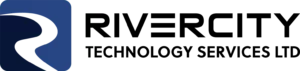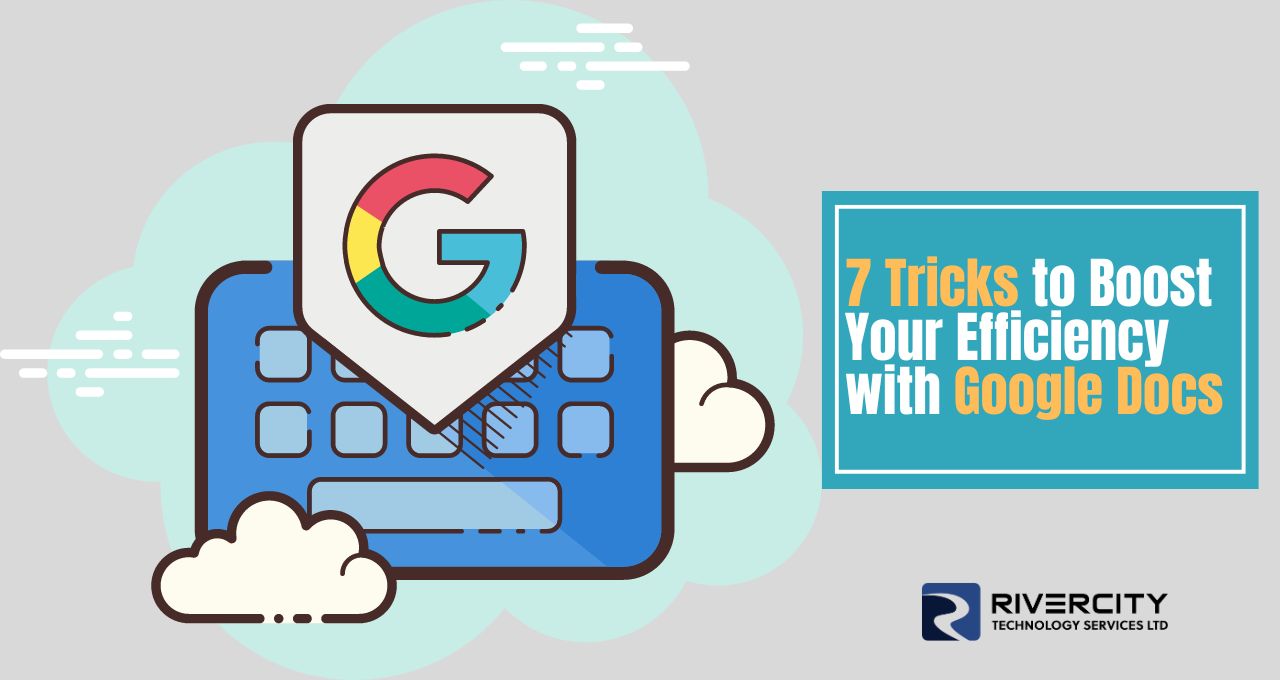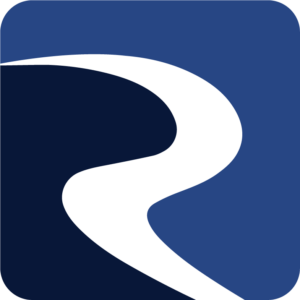In today's digital age, Google Docs has become a vital tool for productivity and collaboration. Whether you're a student, a professional, or just someone looking to streamline your document creation process, these seven tricks will help you work more efficiently with Google Docs.
- Keyboard Shortcuts: Master the Basics Keyboard shortcuts are the secret sauce to efficient document editing. Learning a few simple shortcuts can save you a significant amount of time. For example:
- Ctrl + C (Cmd + C on Mac): Copy
- Ctrl + V (Cmd + V on Mac): Paste
- Ctrl + Z (Cmd + Z on Mac): Undo
- Ctrl + Y (Cmd + Shift + Z on Mac): Redo
Google Docs offers a variety of shortcuts for formatting, styling, and navigation. To view all the available shortcuts, press Ctrl + / (Cmd + / on Mac).
- Voice Typing: Dictate Your Ideas Sometimes, typing can be a hassle, especially for long documents. Google Docs provides a built-in voice typing feature that allows you to speak your ideas, and it will transcribe them in real-time. To use this feature, go to "Tools" > "Voice typing" and click the microphone icon to start speaking.
- Research Pane: Gather Information Seamlessly Google Docs offers a research pane that lets you search the web, find images, and access scholarly articles directly within your document. Simply go to "Tools" > "Explore" to open the research pane and enhance your content with credible sources.
- Version History: Track and Restore Changes Mistakes happen, but Google Docs has your back with version history. You can access this feature by going to "File" > "Version history" > "See version history." Here, you can review and restore previous versions of your document, ensuring you never lose important information.
- Templates: Start with a Professional Layout Don't waste time formatting your document from scratch. Google Docs offers a wide range of templates for various purposes, such as resumes, reports, and newsletters. To access these templates, click on "Template Gallery" when creating a new document or going to "File" > "New" > "From template."
- Comments and Suggested Edits: Collaborate Effectively Collaboration is easy in Google Docs, thanks to the commenting and suggested edits features. Highlight text and click the comment button to leave feedback, or enable "Suggesting" mode under "Editing" to make changes that others can accept or reject.
- Document Outline: Organize Your Content For longer documents, the document outline feature can be a game-changer. Headings and subheadings create a structure that's easy to navigate. You can access the outline by clicking on "View" > "Show document outline."
In conclusion, Google Docs is a versatile tool that offers numerous features to enhance your productivity and efficiency. By mastering these seven tricks, you'll be well on your way to becoming a Google Docs power user. Whether you're a student, a professional, or anyone in between, these tips will help you work smarter, not harder, in your document creation endeavors. Happy writing!
If you want to learn more about how Google Docs can help you and your business get in touch!